Composites editor
With the composites editor it is possible to add, update and remove composites. The editor actually just changes the composites.config file, which is used by dbtarzan to display the list of available composites.
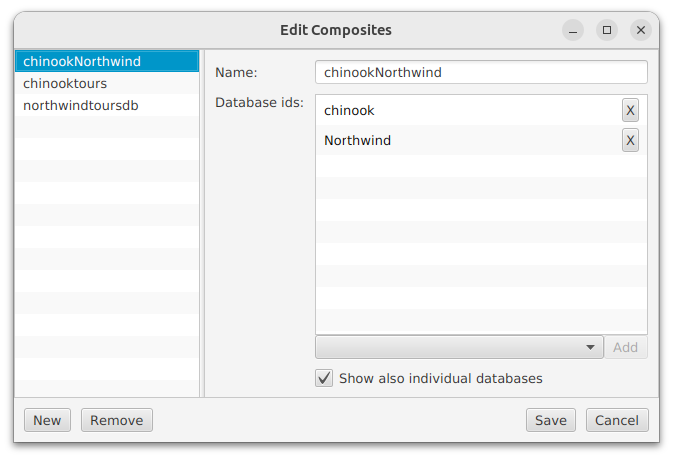
To open the editor, in the “Settings” menu on the top choose “Edit Compostes”. The editor displays on the right side a list of composites. Once a composite is chosen on the list, the right side of the editor shows the definition of the composite, which is a list of databases. The databases must be already in the databases list of DBTarzan, which means that connections to them have been created in DBTarzan.
To add a new composite, click on the New button. A new composite is added to the list, with name
To add a database to the composite:
- choose a database from the combo box on the bottom of the list
- press the Add button.
If the Show also individual databases check box is selected, the databases associated to the composite will continute to be displayed individually in the database list in the main window, otherwise it will be possible to see their content only as part of the composite.
To remove a database from the list click the X button on the right of the database name.
To update the definition of a composite:
- choose it in the list
- edit its definition on the right.
- click on the Save button.
To remove a composite, select it and click on the button Remove. The composite disappears from the list. Clicking on Save, the file is updated and reloaded in the main window without the removed composite.