Table tab
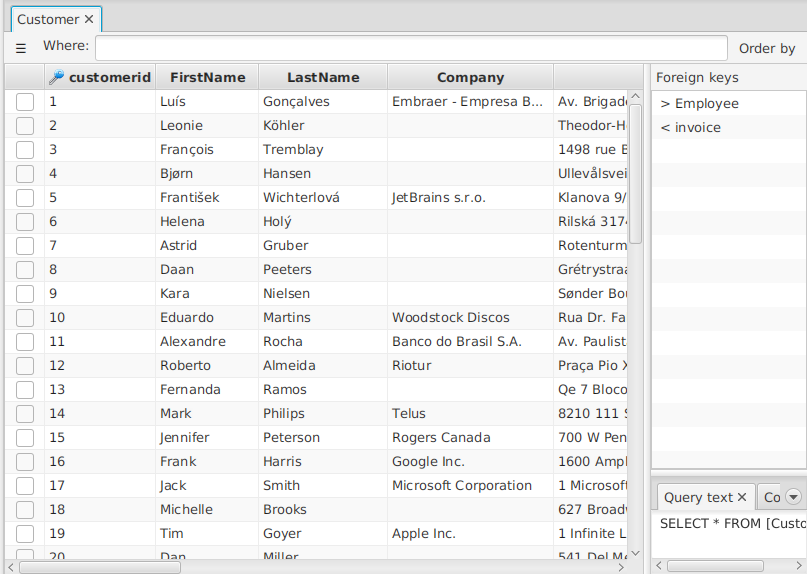
A table tab is a tab that contains some table rows which are:
- either the content of a database table, if opened directly from the tables list.
- or the result of a query, when as a result of applying foreign keys, where clauses or order by from other tabs.
The amount of rows displayed is limited to a number editable in the Connections editor, by default 500.
Double-clicking on a row or pressing enter when the row is selected opens the Vertical row view for that row.
The tag on the tab gives some information about the content of the table.
Open new tabs
From this tab:
- selecting some rows and double-clicking on one foreign key on the right you can open new tab containing the rows related to the selected ones in the table connected by the selected foreign key.
- using the where clause on the top you can open a new tab containing a subset of the results.
- using the order by menu on the top right, you can open a new tab with the same result ordered in a different way.
Button panel
The button by on the left of the where clause opens a button panel with buttons with the follwing functionalities:
- close this or other tabs
- check or uncheck all rows
- open the row details or vertical row, to have a better view of the details of a specific row.
- refresh this tab. Actually it closes the current tab and opens a new one with the same content updated.

All the buttons a key combination associated that is displayed as a tooltip.
For example to close this table tab you just have to click Ctrl-Delete.
By the way it is possible to refresh the tab without closing the exising tab, by clicking Shift-Ctrl-R.
Information
On the bottom panel on the right you can see information about the query that generated the table and its structure